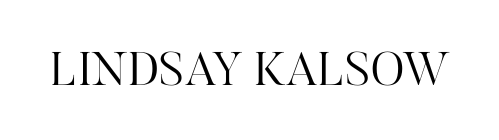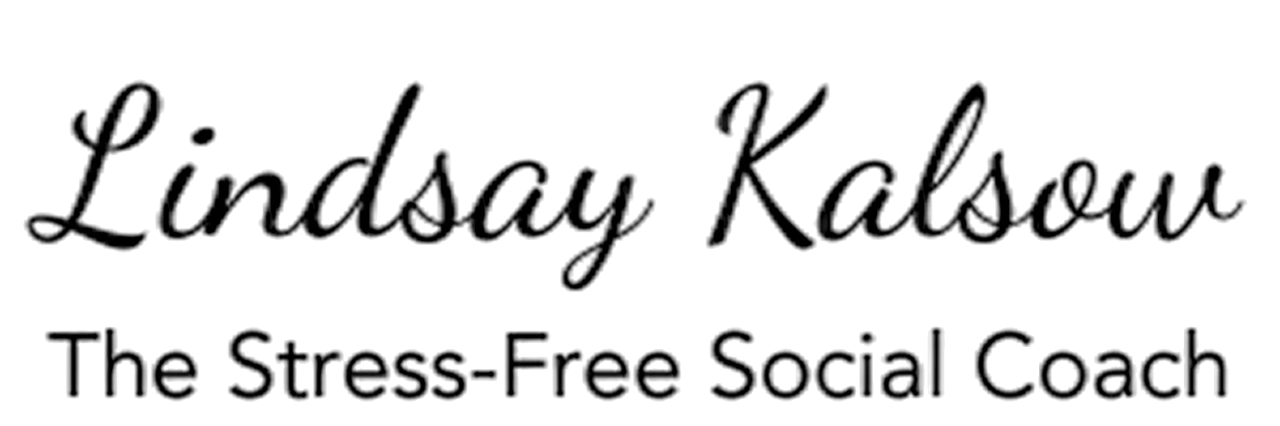While there’s no need to freak out if you’ve never backed up your pages, you should do it immediately. Why? Your social media page could be gone tomorrow. You just never know. I’ve heard stories and personally know people who woke up to a message saying their account was disabled. They didn’t do anything wrong. They didn’t get a warning, yet POOF, in an instant years of work vanished. Sometimes you can appeal to get your page back, but some people aren’t so lucky.
I also know people who had their pages taken over by hackers demanding money to get it back. In one instance, the FBI even got involved because the hackers were threatening the lives of her children…ALL OVER SOCIAL MEDIA. This is serious stuff and just one of the many reasons you need to have a backup ready at all times.
What do I mean by “backup” exactly? Well, everything! By downloading your page, you are creating a file of every picture, story, video, message, etc. that you have ever put on your page. That information is incredibly valuable, especially if social media is your primary way of talking to your audience.
If you use social media daily, or if it’s the livelihood of your business, do this once per month, at minimum. Otherwise, once every quarter is just fine. But put it on your calendar NOW so you don’t forget.
Let’s dive into exactly how to do this…
On Instagram, you cannot do this in the app (for now), so login on your laptop or desktop.
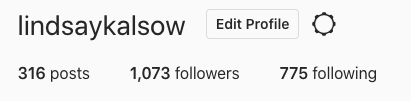
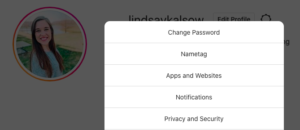
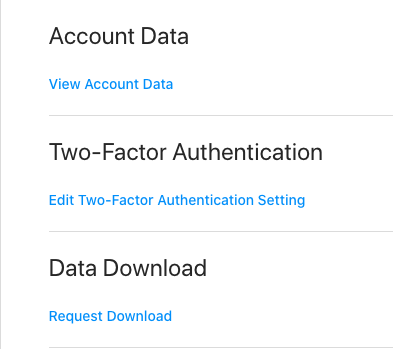
On a desktop or laptop, go to your Facebook business page and click on “settings.” Scroll down to “download page”
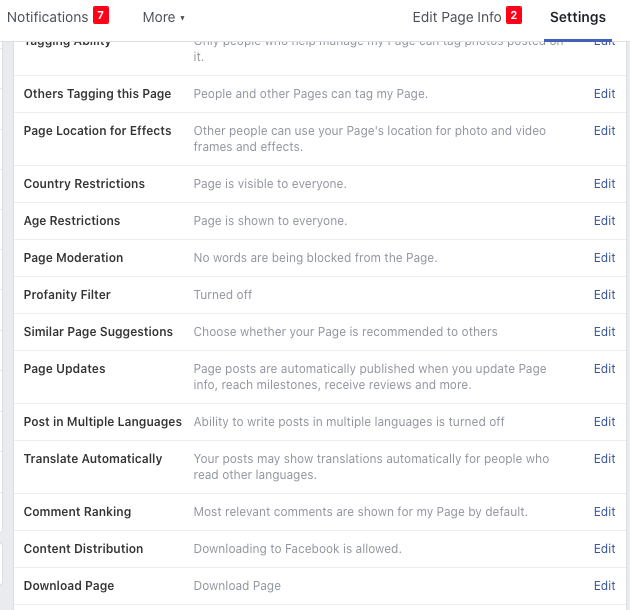
After clicking “download page,” you will be taken to this screen, make sure all of the boxes are checked and that it is pulling ALL data, not just from a short time frame, unless you want it to be for a shortened time frame, of course.
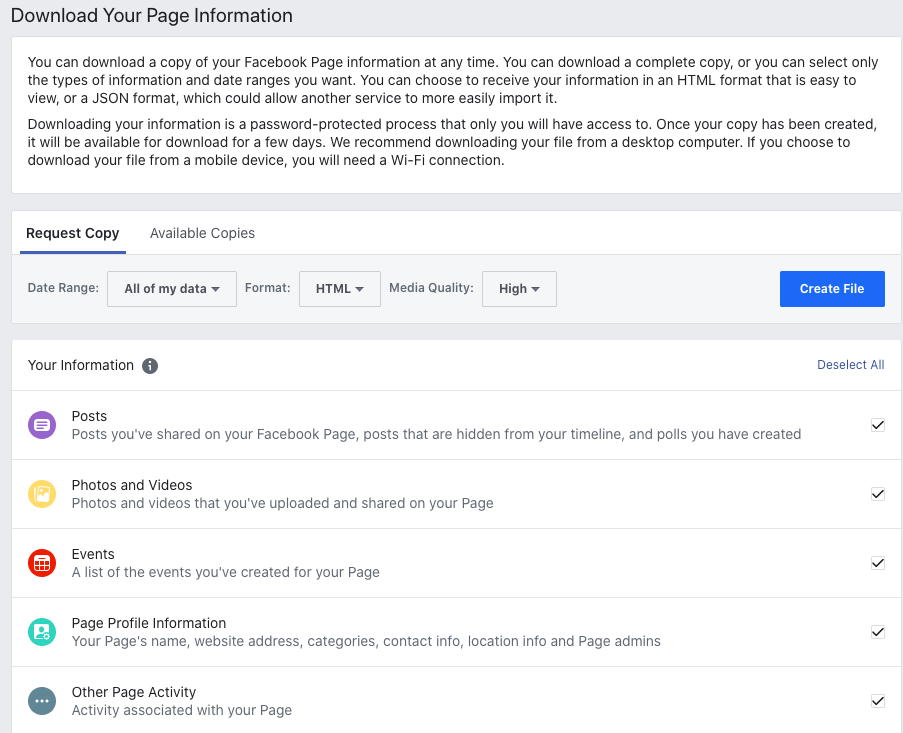
Again, it might take a few hours to pull all of the info, but you’ll be notified when your file is ready for download.
I don’t have a Twitter page to pull screenshots from, but here’s how to do it according to https://help.twitter.com/en/managing-your-account/how-to-download-your-twitter-archive
- Go to your Account settings by clicking on the more icon in the navigation bar, and selecting Settings and privacy from the menu.
- Under the Account section, click Your Twitter data.
- Enter your password under Download your Twitter data, then click Confirm.
- Click the Request data button. If your Twitter account is connected to Periscope, you’ll have the option to Request data from Periscope as well.
- When your download is ready, we’ll send an email to your connected email account. From your settings, you can click the Download data button under the Download data section.
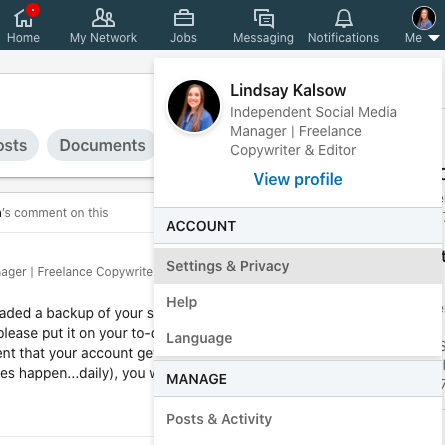
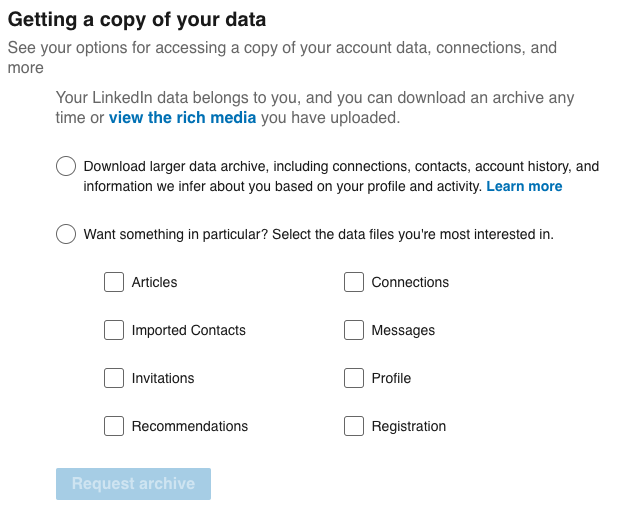
Have more questions about this? Click here to send me a message!